Frequently Asked Questions
How do I get points for an annual exam?
For the annual exam, seeing your physician between 12/1/24 and 11/15/25 qualifies and is worth 10,000 points ($100). The annual well exam will require a verification form to be completed by your primary care physician. This form will also include your biometric lab results.
Your verification form can be found in your Target Health 360 account and it has a barcode that is unique to you. To download the form, go to the Health icon on the dashboard, then to the Health Assessment page. Provide this form to your primary care physician and once completed it can be faxed by your PCP’s office or you. Alternatively, the completed form can be uploaded to your Target Health 360 account on the Health Assessment page. Please allow up to four weeks for processing.
If you are unable to print your form to take to your annual exam, it can be downloaded to your computer then uploaded to your MyChart account in a message to your primary care physician.
I had a dental and/or vision exam in 2020 or I have one scheduled. How do I get points?
The Dental and Vision exams are on the honor system. An exam between 12/1/24 and 11/23/25 qualifies. Go to the Activities box, click the chosen exam, then click Update Status, then Submit Request. You do not need to send proof of the exam.
I received an email that says my device was disconnected. What do I do?
Whenever a user receives the email with the subject " Your 'Device name' got disconnected from the Wellness platform.", please login to Target Health 360 or use the Wellness360 app and reconnect the device to your account.
How do I get my HRA (Health Risk Assessment) points?
You get 2,500 points ($25) for completing your HRA. To access your HRA, go to the Health icon on the dashboard, then click Health Assessment. You will be eligible to retake the HRA four months later for potentially 500 additional points if you either maintain low risk in all categories OR you improve in just one category.
How do I get points for my biometric labs?
Biometrics will now be verified at your annual well exam with your primary care physician (PCP). The annual exam with biometrics is worth 10,000 points ($100). You will need to download the form from your account and give it to your PCP. The form has a barcode that is unique to you and can be found by either going to Health on the dashboard, then going to the Health Assessment page OR in the Program Resources area. Once completed, the form can then be faxed by the PCP’s office, you, or you can upload it to your Target Health 360 account. To upload, go to the Health icon then the Health Assessment page.
The deadline for an annual exam is 11/15/25 in order to provide enough time for your form to be processed, and 10,000 points awarded to your account.
Not seeing a check by completed activities right away? Experiencing glitches on the site?
The website works best using Google Chrome or Firefox. You may encounter a few glitches with Explorer but it will still work.
What is the Leaderboard and where is it?
To the right of the Dashboard is the Leaderboard. This is a running total of participant's steps that is cumulative over the past 7 days.
I see that I can log various things in Target Health 360. Do I need to?
Not at all. You only need to log your exercise if you are not syncing a wearable or app to track your steps gained from exercise and activities. Logging an activity will award you a calculated number of steps based on the amount of time you did the exercise. Points are gained from achieving certain amounts of steps a day. For details, go to Points or the Program Guide that was attached to your email invitation to register.
The Health logs (i.e., Blood pressure, weight) are for your use only. The Nutrition logs are for your use only and are available for those who wish to track their calories. However, if you are already logging your food (i.e., MyFitnessPal) there is no need to do both. You do not receive points for keeping Health or Nutrition logs.
How do I log activity or steps?
Please go to the Steps and Exercise section in the FAQ’s.
I can't remember my username or it's not recognizing my email address. What do I do?
You can request a password reset from the log in page. You will be sent your username and a temporary password. You can also try logging in with your St. E email address with your employee ID (not your name).Once logged in, you can find your username by going to User Settings (circle in top right corner), Settings, and Personal Details.
How do I register for events?
Click the Events icon on the left-hand side. The calendar will display all upcoming events. All events are eligible for points and the designated points are next to the name of the event. Click on the event you're interested in and then click Register.
Once I have registered for an event can it be added to my calendar?
Yes! Once you click the Register button then click Add to Calendar and you choose the calendar you'd like to use.
How am I awarded points for events I attend?
To better facilitate points being awarded for attending various events, please utilize the event calendar by registering for the event in advance. A few events have limited enrollment. If you register but don't plan to attend, please unregister yourself to open a spot for others. For events like blood pressure checks and chair massages its helpful to unregister not necessary. Event registration makes awarding points faster and easier for Target Health. Target Health will award points to those who attended the event.
I didn't register for an event but still attended. Will I get points?
Yes! You must sign in at the event you attend (i.e., exercise class, cooking class, chair massages) and those will be cross-referenced with Target Health 360 for points to be awarded. It may take up to 10 days for points to be awarded. However, it is greatly appreciated if you register in advance as it makes awarding points much faster and easier for Target Health.
How long until points are awarded?
It could take up to 10 days.
I participated in a St. E sponsored race. How do I get points?
If you know you are going to participate in an upcoming race, please also register yourself within Target Health 360 to help facilitate points being awarded. Once you have registered with the actual event, please send proof of registration to Target Health at targethealth@stelizabeth.com to receive your points.If you participated in a St. E sponsored race, but didn't register on Target Health 360, send proof of registration to Target Health at targethealth@stelizabeth.com to receive your points.
What if I registered for an event but didn't attend?
That's ok! You will not get penalized. However, it is appreciated if you can unregister for an event you know you cannot attend.
How do I see if I was awarded points for Activities or Events completed?
Click on the Points icon. Look in the box named Activities. There you will see a list of possible activities with the subjects in blue letters. Click on the activity you'd like to check. A box will appear showing what you have earned points for.
I don't want anyone to see anything about me. How can I prevent that?
Your settings have defaulted to Private automatically. You must manually change the settings if you'd like anything visible to others. Go to User Settings (circle in the top right corner), Settings, and Privacy. Change whatever you'd like others to see. Friends are those you have chosen or accepted as friends and the Public are all registered users within St. Elizabeth.
How can I add my spouse?
While spouses are not eligible to earn points towards gift cards, they are welcome to use all the features in Target Health 360. A spouse needs to be invited to register. To send an invitation, the registered associate will go to User Settings, Settings, then Dependents. Click the green "Add" button in the left corner. Fill in the information in the pop-up box and click Save. Then, click the green envelope to the far right of the newly added spouse's name. An invitation email has been sent.
My wearable shows my steps and my exercise activity, but I only see steps transferring to Target Health 360. Is something wrong?
Not at all! The wellness platform syncs your steps gained from the wearable (i.e., Fitbit) or app that you connect. It doesn't transfer exercise and it's not supposed to. For example, if your Apple Watch shows that you did 40 minutes of running and gained 5,000 steps, the platform will capture just the 5,000 steps. The way you gained those steps is not reflected in the platform. You do not need to manually add the activity, as that would cause duplication of step accumulation.
I don't have a wearable device. How can I get steps counted?
You can choose from several free apps that are compatible. You can find these under User Settings then Apps & Devices. The Apple Healthkit is automatically on all iPhones and can easily track your steps when you are carrying it.
I don't have a wearable and I don't want to use an app to track my steps. What other option do I have?
You can manually enter your activity and it will be converted to steps. Go to the Trackers icon on the left-hand side then click Exercise. Under Log Activity, you can type what activity you did and how long you did it. You will then be given an equivalent amount of steps.
Help! I manually added too many steps, the wrong activity or added it to the wrong day. How can I fix it?
Go to the Trackers icon on the left-hand side then click Exercise. Find the date you need to edit from the small date box. Scroll to the bottom of the page to Logged Activity. Click Delete for the activity you need to change. Add the correct activity or steps to the correct day.
I need to add activity or steps from a previous day. How do I do that?
Go to the Trackers icon on the left-hand side then click Exercise. Choose the date you need from the small date box found to the right of the Log Activity box. Type in the activity or the word Steps and enter the necessary information.
I have my Fitbit connected but the steps aren't syncing correctly. What do I do?
If your Fitbit is connected to Target Health 360 but the steps aren't syncing, try opening the Fitbit app on your phone and allowing it to sync. Once complete, open the Wellness360 app. If it's still not showing the same numbers, it may need to be repeated. The same can be done on a computer if you aren't using the apps. If you still don’t see the same numbers, give it overnight and check again. If still an issue, contact Target Health.
I got an email saying my device needs to be reconnected. What do I do?
Log in to the website, click on User Settings, then Apps & Devices. Toggle the app/device you need to reconnect. That should take you to the log-in page of that app or device. Log-in and you should now be reconnected. On the Wellness360 app, click the three dots at the bottom of the screen and scroll to Apps & Devices. Tap Devices then follow the steps above.
How do I connect my Apple Watch?
There is a document located on the Apps & Devices page. Access by clicking Connect Your Device in the Onboarding box or by clicking User Settings (circle icon in the top right-hand corner) then click Apps & Devices. The green bar across the page has a link to the document.
Can I access all weeks in the course?
You can only access the current week and the week prior.
How many courses can I do in a year?
You can do as many as you'd like, however, there is a limit of three per year to earn points.
Do I have to complete the entire course to get points?
Yes, but you will finish some courses early. You have 12 weeks to complete a course but many are completed in 9 weeks.
Why can’t I access the course anymore?
More than likely, you have completed the course early. Good job!
How long until the points are awarded for a completed course?
It can take up to 24 hours to get points. There is a limit of three courses per year for points.
Is there an app for the courses?
Yes! Please follow these instructions.
1. Login to TargetHealth360 and click on any of the SelfHelpWorks Courses.
2. Once you are in the course click on the Account and Profile
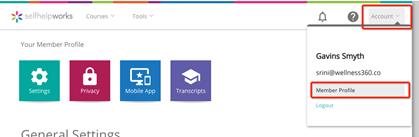
3. Navigate to Mobile App section and generate the code.

4. Download the app and log in using the email address you see on the profile, which is your employee ID number @stelizabeth.com, in most cases, and the PIN. Please make a note of the PIN which will be needed.
Is there an app for Target Health 360?
Yes! It's called Wellness360 app and can be found in the App Store for iOS or Google Play store for Android. It is a green circle with a white plus sign in the center. You will log in the same as you do for Target Health 360.
The app, Wellness360 app, keeps crashing on my Samsung. How can I fix this?
Please follow these instructions.
1. Log in to the Target Health 360 web portal, on a computer, and disconnect SHealth.
2. Open the SHealth App on your phone and go to Settings -> Data Permission and turn off all app permissions.
3. Clean app cache data by doing the following steps:
go to phone settings ->Apps -> Wellness360 -> storage. Two buttons will show Clear Data and Clear Cache. Tap both buttons.
4. Uninstall the Wellness360 app from your phone. For reference you can see following Youtube video
5. Install Wellness360 app and try to log in and connect the app again to SHealth on your phone.